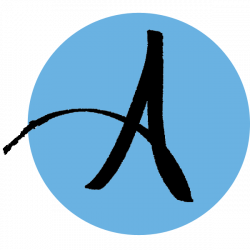Installing the PROCESS macro in SPSS is a fairly straightforward task provided you are familiar with the steps. The purpose of this post is to guide you through the steps of installing the PROCESS macro into SPSS.
1. Visit the Canadian Center for Research Analysis and Methods (this is different than what you will see in the video), scroll to the Download Process button, and select the Download PROCESS vX.X button for the most current version. As of this writing, it is v.4.3. You should see the file download. It is relatively small, so it will happen quickly.
2. Locate the file package in your Downloads folder–the file package is usually a zip folder–and move it to a location you will remember, such as your EDCO 745 folder on your computer.
3. Open the Zip folder to create a new set of folders for the PROCESS macro.
4. Open the folders to find the process.spd file. The pathway for version 4.3 is processv43 > PROCESS v4.3 for SPSS > Custom dialog builder file > process.spd. This step is to familiarize you with the location of the file. You will follow this path again in Step 7 below. As versions of PROCESS continue to be updated, you will need to look for the respective version number.
5. Open SPSS
6. From the menu across the top, select Extensions > Utilities > Install custom dialogue (compatibility mode) …. You may need to open a database file to make the top menu available.
7. Follow the path described above to locate the process.spd file and select it. Choose Open.
8. SPSS will quickly install PROCESS into its menu. You may access PROCESS by selecting Analyze > Regression > PROCESS v4.3 by Andrew F. Hayes.
To see how this is done, please watch the following video. Note: The video shows a deprecated website, so use the website indicated above.